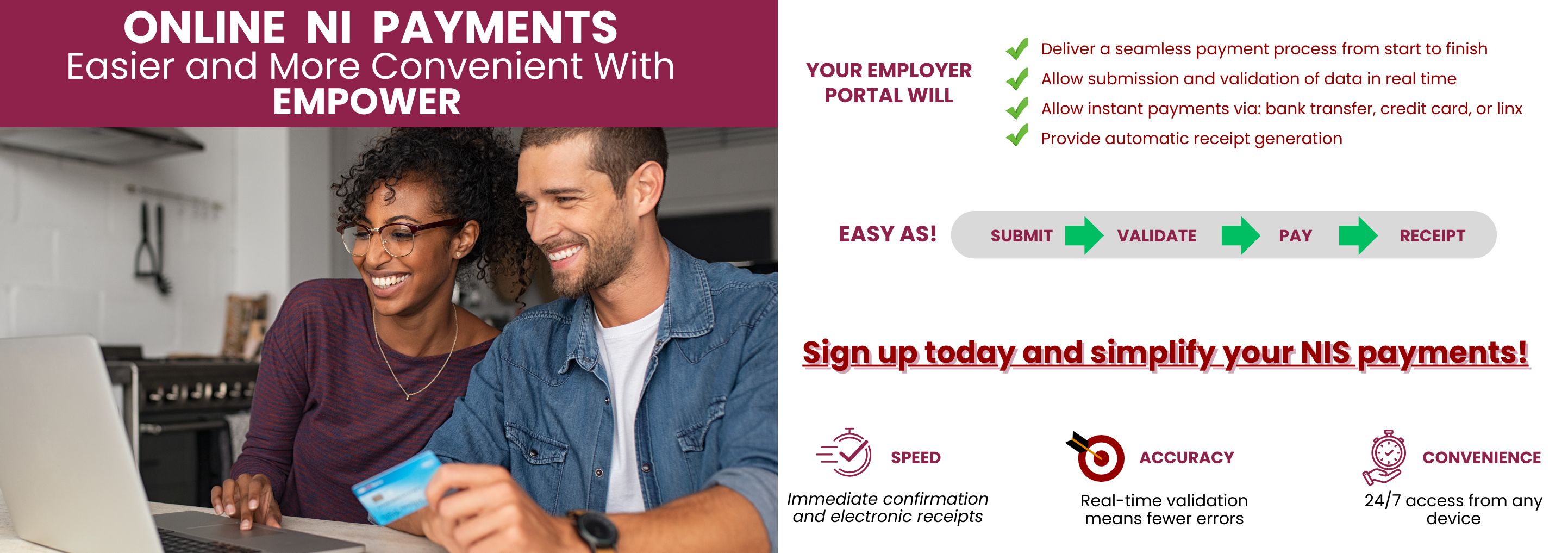Online Payments
Guidelines
Complete the Contribution Data Template
Save and complete the downloaded contribution data template. This can be done in advance, at your convenience.
Complete the contribution data template as follows:
1:
- Enter the data for each column under the headings on the Excel Spreadsheet
- The following are the relevant data headings (please leave as formatted)
- NationalInsuranceNumber
- Surname
- FirstName
- DateOfBirth
- DateEmployed
- SalaryForPeriod
- Week1
- Week2
- Week3
- Week4
- Week5
- The width of the columns can be expanded to facilitate entry of the relevant data
- Two examples of employee data have been provided for your guidance. Please delete these rows before saving your data.
- The format of dates indicated is yyyymmdd
2:
- Use alpha and numeric characters only.
- Do not include dollar signs, commas or decimal points when entering salary and contribution values.
- Include all dollars and cents numeric values when entering salary for the period. For example a salary of $10,000.00 is entered as 1000000 and a salary of $3,405.50 is entered as 340550
- For weeks 1 to 4 or weeks 1 to 5, enter the value of the contribution class for each contribution week.
- Complete all fields. Where there is no data for a particular field, indicate the number 0 (zero) in that field. Do not leave blank fields nor use a dash to indicate the absence of data.
- Save the completed Excel template to your computer to create your Excel Contribution Data file
- Update the Magnetic Media file or the Excel Contribution Data file which you created with the relevant employee data for each successive period for which payments are made and contribution data submitted
- The file name for saved data should include the employer name, month and year of payment.
- Use a different file name for each updated file so that a separate record is kept for each period for which payment is made and data submitted
3:
Submit your Payment Information and Employee Contribution Data- Click the link ‘Online NI Payment/Contribution Data Form (link located at the top of the page) to access the Web form 'Summary of Online National Insurance Contribution Payments'.
- Complete the Web form 'Summary of Online National Insurance Contribution Payments' electronically by including all relevant information in the fields provided including the bank transaction or reference number
- Upload the Magnetic Media file or the Excel Contribution Data file relevant to the period for which the payment was made.
- Click the 'Submit Payment Information/Contribution Data' button on the Web Form to submit the payment information and employee/s' contribution data to the NIBTT.
- Update the Magnetic Media file or Excel Contribution Data file for each successive period for which contribution payments are made.
- Keep a record of all payment information and contribution data relevant to each paid period.